255 lines
12 KiB
Markdown
255 lines
12 KiB
Markdown
+++
|
|
title = "TerraformでRoute53を管理してみたメモ"
|
|
date = 2021-11-06T14:21:43+09:00
|
|
description = "これまでは`roadwork`で`Route53`を管理していたのですが、お仕事関係のこともあってTerraformを利用して、`Route53`を管理してみようと思いたち、始めてみました。"
|
|
tags = ["Terraform", "Linux"]
|
|
categories = ["Infra", "HashiCorp"]
|
|
author = "kazu634"
|
|
+++
|
|
|
|
これまでは`roadwork`で`Route53`を管理していたのですが、お仕事関係のこともあってTerraformを利用して、`Route53`を管理してみようと思いたち、始めてみました。
|
|
|
|
## 前提とする環境
|
|
前提とする環境は以下になります:
|
|
|
|
```
|
|
kazu634@bastion2004% cat /etc/lsb-release
|
|
DISTRIB_ID=Ubuntu
|
|
DISTRIB_RELEASE=20.04
|
|
DISTRIB_CODENAME=focal
|
|
DISTRIB_DESCRIPTION="Ubuntu 20.04.3 LTS"
|
|
```
|
|
|
|
## インストール
|
|
[ここ](https://learn.hashicorp.com/tutorials/terraform/install-cli?in=terraform/aws-get-started)を参考にしてインストールを行います。ログはこちら:
|
|
|
|
```bash
|
|
kazu634@bastion2004% sudo apt-get update && sudo apt-get install -y gnupg software-properties-common curl
|
|
[sudo] kazu634 のパスワード:
|
|
ヒット:1 http://192.168.10.200:8080/ubuntu/apt-mirror/mirror/jp.archive.ubuntu.com/ubuntu focal InRelease
|
|
ヒット:2 http://192.168.10.200:8080/ubuntu/apt-mirror/mirror/jp.archive.ubuntu.com/ubuntu focal-updates InRelease
|
|
ヒット:3 http://192.168.10.200:8080/ubuntu/apt-mirror/mirror/jp.archive.ubuntu.com/ubuntu focal-backports InRelease
|
|
ヒット:4 http://192.168.10.200:8080/ubuntu/apt-mirror/mirror/jp.archive.ubuntu.com/ubuntu focal-security InRelease
|
|
ヒット:5 https://download.docker.com/linux/ubuntu focal InRelease
|
|
ヒット:6 https://apt.releases.hashicorp.com focal InRelease
|
|
ヒット:7 http://ppa.launchpad.net/git-core/ppa/ubuntu focal InRelease
|
|
ヒット:8 https://packages.grafana.com/oss/deb stable InRelease
|
|
パッケージリストを読み込んでいます... 完了
|
|
パッケージリストを読み込んでいます... 完了
|
|
依存関係ツリーを作成しています
|
|
状態情報を読み取っています... 完了
|
|
curl はすでに最新バージョン (7.68.0-1ubuntu2.7) です。
|
|
gnupg はすでに最新バージョン (2.2.19-3ubuntu2.1) です。
|
|
software-properties-common はすでに最新バージョン (0.98.9.5) です。
|
|
software-properties-common は手動でインストールしたと設定されました。
|
|
アップグレード: 0 個、新規インストール: 0 個、削除: 0 個、保留: 0 個。
|
|
kazu634@bastion2004% curl -fsSL https://apt.releases.hashicorp.com/gpg | sudo apt-key add -
|
|
OK
|
|
kazu634@bastion2004% sudo apt-get update && sudo apt-get install terraform
|
|
ヒット:1 http://192.168.10.200:8080/ubuntu/apt-mirror/mirror/jp.archive.ubuntu.com/ubuntu focal InRelease
|
|
ヒット:2 http://192.168.10.200:8080/ubuntu/apt-mirror/mirror/jp.archive.ubuntu.com/ubuntu focal-updates InRelease
|
|
ヒット:3 http://192.168.10.200:8080/ubuntu/apt-mirror/mirror/jp.archive.ubuntu.com/ubuntu focal-backports InRelease
|
|
ヒット:4 http://192.168.10.200:8080/ubuntu/apt-mirror/mirror/jp.archive.ubuntu.com/ubuntu focal-security InRelease
|
|
ヒット:5 https://download.docker.com/linux/ubuntu focal InRelease
|
|
ヒット:6 https://apt.releases.hashicorp.com focal InRelease
|
|
ヒット:7 http://ppa.launchpad.net/git-core/ppa/ubuntu focal InRelease
|
|
ヒット:8 https://packages.grafana.com/oss/deb stable InRelease
|
|
パッケージリストを読み込んでいます... 完了
|
|
パッケージリストを読み込んでいます... 完了
|
|
依存関係ツリーを作成しています
|
|
状態情報を読み取っています... 完了
|
|
以下のパッケージが新たにインストールされます:
|
|
terraform
|
|
アップグレード: 0 個、新規インストール: 1 個、削除: 0 個、保留: 0 個。
|
|
32.7 MB のアーカイブを取得する必要があります。
|
|
この操作後に追加で 79.3 MB のディスク容量が消費されます。
|
|
取得:1 https://apt.releases.hashicorp.com focal/main amd64 terraform amd64 1.0.9 [32.7 MB]
|
|
32.7 MB を 2秒 で取得しました (21.2 MB/s)
|
|
以前に未選択のパッケージ terraform を選択しています。
|
|
(データベースを読み込んでいます ... 現在 178635 個のファイルとディレクトリがインストールされています。)
|
|
.../terraform_1.0.9_amd64.deb を展開する準備をしています ...
|
|
terraform (1.0.9) を展開しています...
|
|
terraform (1.0.9) を設定しています ...
|
|
```
|
|
|
|
動作確認はこんな感じで行います:
|
|
|
|
```bash
|
|
kazu634@bastion2004% terraform -help
|
|
Usage: terraform [global options] <subcommand> [args]
|
|
|
|
The available commands for execution are listed below.
|
|
The primary workflow commands are given first, followed by
|
|
less common or more advanced commands.
|
|
|
|
Main commands:
|
|
init Prepare your working directory for other commands
|
|
validate Check whether the configuration is valid
|
|
plan Show changes required by the current configuration
|
|
apply Create or update infrastructure
|
|
destroy Destroy previously-created infrastructure
|
|
|
|
All other commands:
|
|
console Try Terraform expressions at an interactive command prompt
|
|
fmt Reformat your configuration in the standard style
|
|
force-unlock Release a stuck lock on the current workspace
|
|
get Install or upgrade remote Terraform modules
|
|
graph Generate a Graphviz graph of the steps in an operation
|
|
import Associate existing infrastructure with a Terraform resource
|
|
login Obtain and save credentials for a remote host
|
|
logout Remove locally-stored credentials for a remote host
|
|
output Show output values from your root module
|
|
providers Show the providers required for this configuration
|
|
refresh Update the state to match remote systems
|
|
show Show the current state or a saved plan
|
|
state Advanced state management
|
|
taint Mark a resource instance as not fully functional
|
|
test Experimental support for module integration testing
|
|
untaint Remove the 'tainted' state from a resource instance
|
|
version Show the current Terraform version
|
|
workspace Workspace management
|
|
|
|
Global options (use these before the subcommand, if any):
|
|
-chdir=DIR Switch to a different working directory before executing the
|
|
given subcommand.
|
|
-help Show this help output, or the help for a specified subcommand.
|
|
-version An alias for the "version" subcommand.
|
|
```
|
|
|
|
## TerraformでRoute53を管理する
|
|
ここから`Terraform`で`Route53`を管理していきます。
|
|
|
|
### tfファイルの作成
|
|
新しくディレクトリを作成し、ここでtfファイルの作成をしていきます。`main.tf`をこのように作成していきます:
|
|
|
|
```
|
|
provider "aws" {
|
|
region = "ap-northeast-1"
|
|
access_key = "very-very-secret"
|
|
secret_key = "very-very-secret"
|
|
}
|
|
```
|
|
|
|
### terraform initの実行
|
|
`main.tf`ファイルが格納されているディレクトリで、`terraform init`を実行します。
|
|
|
|
```bash
|
|
kazu634@bastion2004% terraform init
|
|
Initializing the backend...
|
|
|
|
Initializing provider plugins...
|
|
- Finding latest version of hashicorp/aws...
|
|
- Installing hashicorp/aws v3.63.0...
|
|
- Installed hashicorp/aws v3.63.0 (signed by HashiCorp)
|
|
|
|
Terraform has created a lock file .terraform.lock.hcl to record the provider
|
|
selections it made above. Include this file in your version control repository
|
|
so that Terraform can guarantee to make the same selections by default when
|
|
you run "terraform init" in the future.
|
|
|
|
Terraform has been successfully initialized!
|
|
|
|
You may now begin working with Terraform. Try running "terraform plan" to see
|
|
any changes that are required for your infrastructure. All Terraform commands
|
|
should now work.
|
|
|
|
If you ever set or change modules or backend configuration for Terraform,
|
|
rerun this command to reinitialize your working directory. If you forget, other
|
|
commands will detect it and remind you to do so if necessary.
|
|
```
|
|
|
|
### AWSから現状の定義をインポートする
|
|
`terraform import`コマンドを実行すると、AWSから現状の定義をインポートできるということで、インポートしてみました。
|
|
|
|
なお、`Terraform`は実行した結果をステートファイルというファイルに格納して、そのステートファイルに記載の状態を正として変更点を洗い出します。ここが実際の状況と食い違っていると、悲劇が始まります。。
|
|
|
|
現状の定義を`terraform`コマンドでインポートするには、事前に`main.tf`で空のリソース定義を記載する必要があります。`route53`で定義できるリソースは二種類あります。
|
|
|
|
1. `zone`: DNSゾーンを定義します
|
|
2. `record`: DNSレコードを定義します
|
|
|
|
これらの空の定義を、`route53`上のゾーン、レコード定義分作成してあげます。
|
|
|
|
#### zoneの空の定義
|
|
`zone`の定義は以下のようになります:
|
|
|
|
```
|
|
resource "aws_route53_zone" "kazu634" {}
|
|
```
|
|
|
|
#### recordの空の定義
|
|
`record`の定義は以下のようになります:
|
|
|
|
```
|
|
resource "aws_route53_record" "blog-a" {}
|
|
```
|
|
|
|
### terraformコマンドによるインポート
|
|
`terraform`コマンドでインポートする方法を説明します。
|
|
|
|
#### zoneのインポート
|
|
`zone`をインポートする際は、次のコマンドを実行します: `terraform import aws_route53_zone.xxx <Hosted-Zone-ID>`。
|
|
|
|
`xxx`には`main.tf`で指定した`zone`定義のリソース名を指定します。私はこのように指定したので、
|
|
|
|
```
|
|
resource "aws_route53_zone" "kazu634" {}
|
|
```
|
|
|
|
`xxx`には`kazu634`を指定します。`<Hosted-Zone-ID>`には、AWS Consoleから、`Route53`を開いて、ゾーン定義の詳細部分でIDを調べます:
|
|
|
|
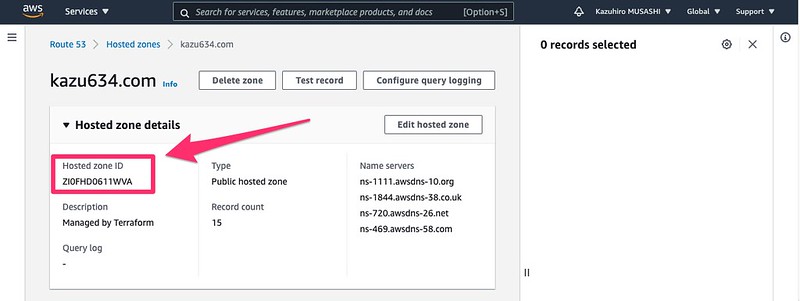
|
|
|
|
これでインポートの準備ができました。次のようにコマンドを実行すると、インポートできます。
|
|
|
|
```bash
|
|
$ terraform import aws_route53_zone.kazu634 ZI0FHD0611WVA
|
|
```
|
|
|
|
#### recordのインポート
|
|
`record`をインポートする場合は、次のコマンドを実行します: `terraform import aws_route53_record.<レコード名> <Hosted-Zone-ID>_<FQDN>_<レコード種別>`。
|
|
|
|
レコード名には、`main.tf`ファイルに記載の名称を指定します。例えば、次のレコード名にインポートする場合は、
|
|
|
|
```
|
|
resource "aws_route53_record" "blog-a" {}
|
|
```
|
|
|
|
`blog-a`がレコード名になります。
|
|
|
|
`Route53`上で`blog.kazu634.com`をレコード登録している場合は、`FQDN`は`blog.kazu634.com`になります。レコード種別は、DNSレコードの種別です。`A`レコードとか、`CNAME`レコードとかです。
|
|
|
|
例えば、`A`レコードをインポートする場合は、こんな感じでインポートします。
|
|
|
|
```
|
|
$ terraform import aws_route53_record.blog-caa ZI0FHD0611WVA_blog.kazu634.com_A
|
|
```
|
|
|
|
このインポート作業を既存レコードの数、実施します。
|
|
|
|
### 準備完了
|
|
`Route53`に登録しているゾーン、レコード分インポートを行ったら、ステートファイルの準備はできました。
|
|
|
|
この状態で`terraform plan`コマンドを実行すると、`main.tf`ファイルの中身が空のため、エラーになります。リソース定義の中身を入れていき、`terraform plan`コマンドで差分がなくなるようにしましょう。
|
|
|
|
例えば`blog.kazu634.com`の場合は、このように記載しました:
|
|
|
|
```
|
|
resource "aws_route53_record" "blog-a" {
|
|
zone_id = aws_route53_zone.kazu634.zone_id
|
|
name = "blog.kazu634.com"
|
|
records = ["52.193.98.253"]
|
|
ttl = 3600
|
|
type = "A"
|
|
}
|
|
```
|
|
|
|
|
|
## 振り返り
|
|
今回は`roadworker`で管理していたものからの移行でしたが、手間を考えると0から設定を作っていく方がお手軽ですね。もっと簡単に既存の`Route53`定義を`Terraform`に落とし込んでいけると良いのですが。
|
|
|
|
|
|
## 参考リンク
|
|
- [Install Terraform \| Terraform \- HashiCorp Learn](https://learn.hashicorp.com/tutorials/terraform/install-cli?in=terraform/aws-get-started)
|
|
- [terraformでroute53の管理](https://blog.n-t.jp/tech/terraform-route53/)
|